Soooo, you want to take cool screenshots that look like this or this (not the best screenshot but the reshade does look mighty fine)...
Well, you've come to the right place!
Today I'm going to teach you how to set up and use Reshade on your computer. This is a bit updated from the old guide, which is very useful albeit out of date.
Step 1
Okay, I don't have a screenshot of this, but you'll need to go to the website and download the installer. It should be pretty self explanatory. Make sure that when you get to the part where it asks you to select your shaders, you get every single one. This is going to be important once you get to the point where you're comfortable messing around to create your own preset.
Step 2
Load up a plane and go somewhere you can take a picture of it and hit F9 to hide the HUD. Press the "Home" key to open Reshade. The first thing you should do is create a hotkey to quickly enable and disable effects. Then, create a new preset and activate the "DisplayDepth" effect:
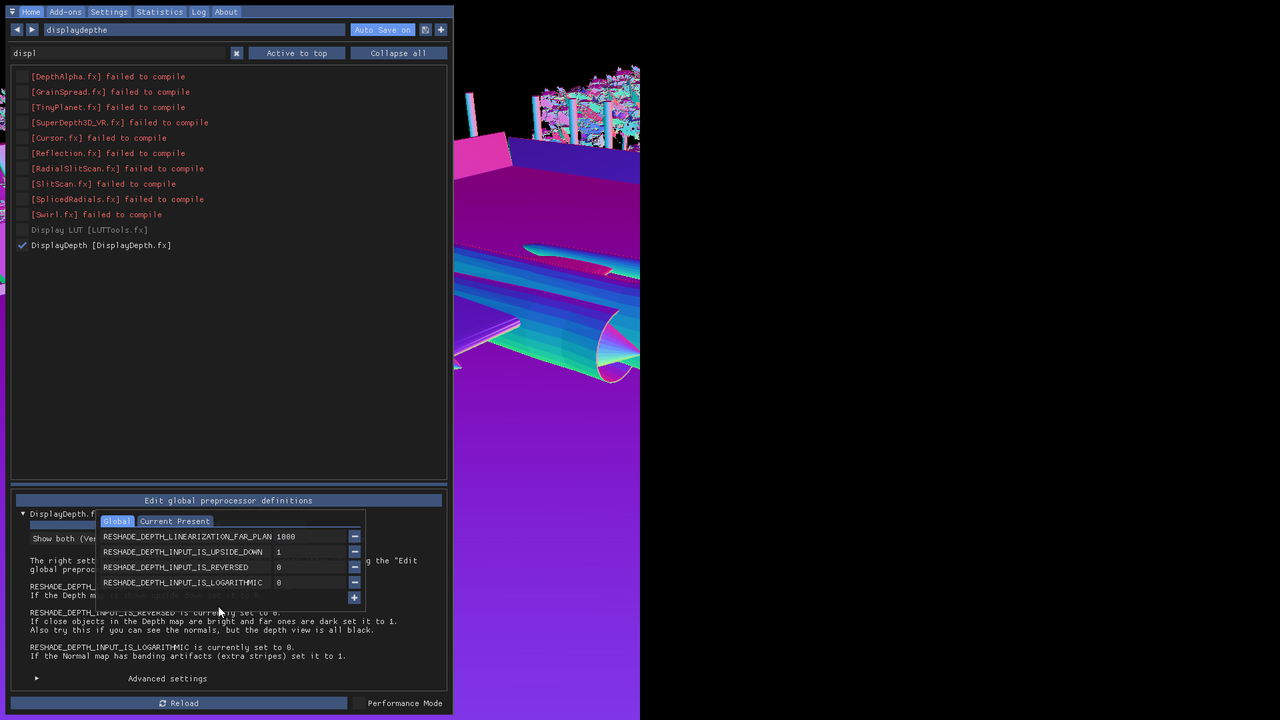
Step 3
It should look somewhat like that, with a distinguishable view of your aircraft on one side and a black screen with maybe a vague outline of the terrain on it. If it doesn't look anything like that, don't worry! Go to the "Add-Ons Tab and go through the list trying each of the depth maps until you get something that looks like my screenshot above.
Clarification as of January 2025:
the thing I'm yapping about with these depth maps is this list of checkboxes with the gobbledygook names in the "add-ons" tab. Here's a picture.
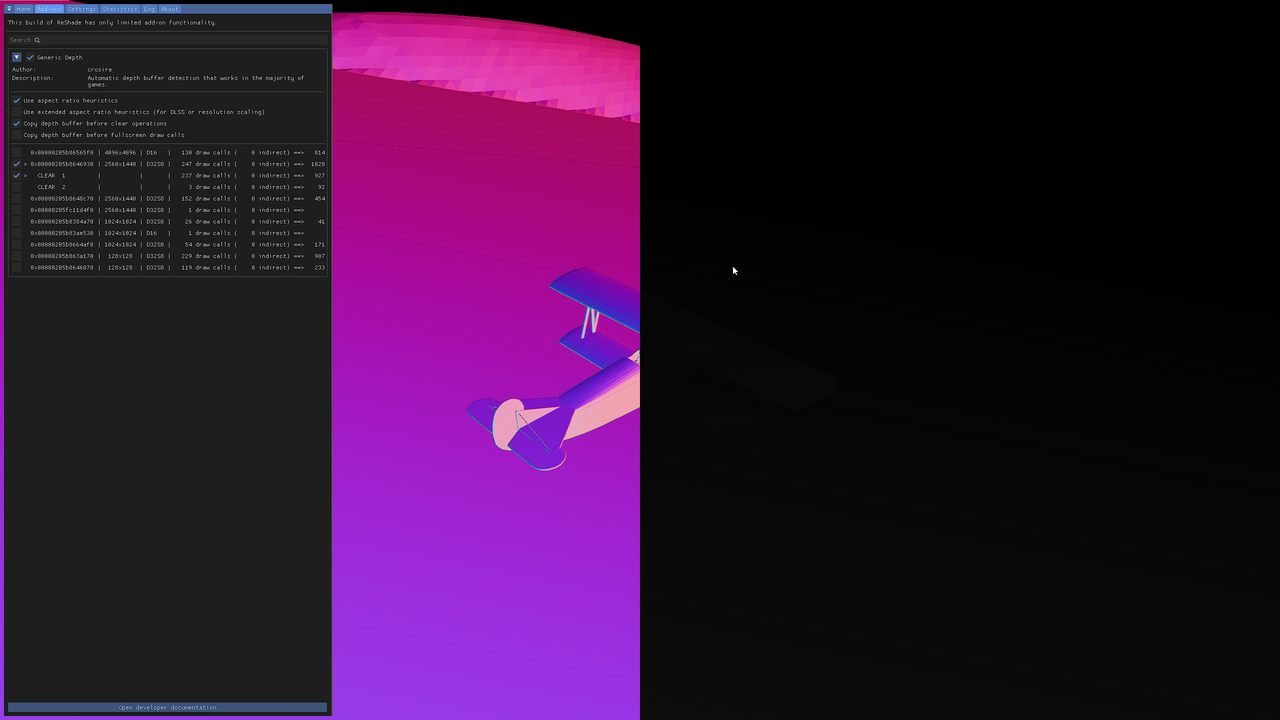
now back to your regularly scheduled 2023 yapping
If it's upside down or reversed, that's also a pretty easy fix, just edit the corresponding values in this little window thingy:

Once you click outside the box, your screen will go back to normal for a bit as ReShade compiles the effects to work with your settings. Once it's done, you're ready for
wooshing noise
Step 4!
Alrighty, this is where it gets fun. The stuff you already did is probably the most complicated, but now you're ready to pick out your shaders! Here is an example, it's some of the shaders that I'm currently using to make my own preset:
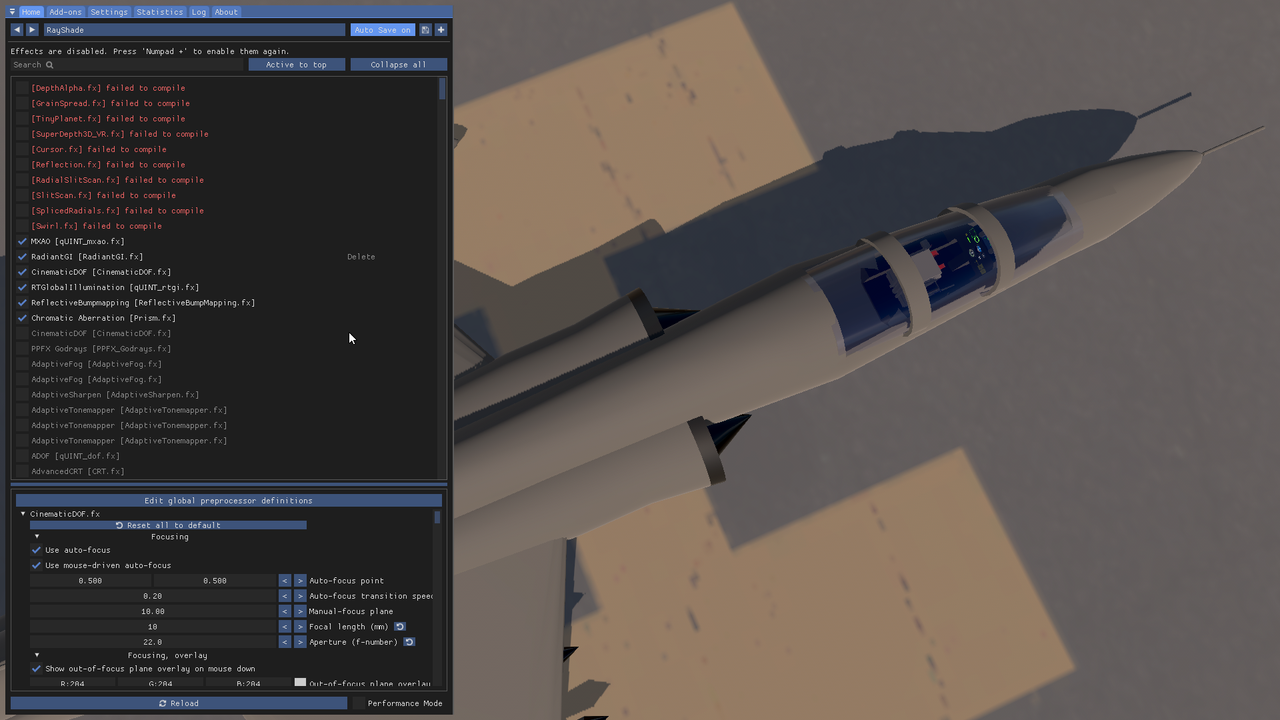
You could certainly just copy my shaders, in fact I'm totally fine with it, but I feel like it's better to experiment and figure out for yourself what things do. My preset is certainly not the best, but I do feel that put to the right use, it can help you capture some pretty amazing stuff.
If you're starting out, I would reccomend just using MXAO and CDOF at first, make sure you get a firm understanding of how they work. SSR can get you some pretty sweet reflections, but use it sparingly as it can look really out of place if your runway is really shiny.
Before you take any Screenshots
Make sure you checkout this screenshot guide. It's a bit dense, but it's very important that you understand some of the basic principles of photography or else your screenshots will look the opposite of pretty.
Also check out the OG guide , it's a little outdated, but the information it has is very useful.
Gallery
All of the above were taken by me. The last one leads to a gallery I have, it's quite old but still very useful.
Notes
- Make sure you disable anti-aliasing! I'm putting this down here in the notes because I believe Reshade yells at you if you don't, but it's still very important.
- If you turn on image effects in SP, it will flip the depthmap upside down, I would recommend having it off and potentially making your own custom image effects (lens flare, etc.)
- You can set up Reshade to use all the time as opposed to just when taking screenshots, I would recommend not using the CDOF effect though.
- There are a lot of good shaders out there that add raytracing (lookin at you RTGI). However these do tend to be paywalled behind a Patreon so be mindful of that.
If you need help with anything, feel free to ask!
Tutorial to do this on a PS2 at 300 upvotes




@satgat I used to use it on an absolute potato. The better your integrated graphics the better it will work, but if you’re ok with dropping down to like 3 fps you can run it on pretty much anything.
I am using normal laptop and of course my laptop doesn't have rtx graphic card. will reshade work on my laptop?
@32 ok cool thanks
@BigHeadEngineering depends on how you set them up, the CDOF one uses mouse-driven autofocus so it can look a little wonky but generally yes you can certainly play the game with shaders.
can one play the game with the shaders or they just for screenshots
@32 It's sad, but thanks for the answer.
@SILVERPANZER unfortunately I don’t really play the game anymore and my presets are out of date so it’s quite a lot of effort to make these screenshots so I try to avoid it.
Hello.
Are the reshade screenshots still relevant? Your bio says they're gone, unless they're truly high quality.
@MSLITecnik latest one should work fine, I will point out that this guide was written a year ago so there might be some small inconsistencies.
@32 Well although i have downloaded so which reshade version the latest or the oldest?
@32 ok thanks!
@MSLITecnik ok so switch SP to windowed mode then open up On-Screen Keyboard. It should have a home key so you can rebind what opens Reshade. I googled a picture of your keyboard and it looks like no, you aren't going crazy, there is indeed no home key on that laptop.
@32 ay i cant find home key in my asus vivobook 14 laptop
@Boeing727200F did you try selecting different depth maps? it's the checkboxes in the "add-ons" tab, visible in this picture
@32 also i wasnt able to get it to work at all
yeah ether i did something wrong or this is outdated
@Boeing727200F no, it looks pretty sketchy since the website hasn't been updated in ages. I promise the files from there have worked for me and I haven't gotten any viruses or anything yet. I do hear you can go to VirusTotal.com to verify safety of any websites or files you're not sure about.
the reshade website looks rather sketchy. is it malware?
@Mahoots it’s blocked in some countries, I might try and reupload them later but I may not have the time
do you still have all the images? they've disappeared, at least on my end
@32 I’ve gotten nothing.
@OrangeConnor2 that's true. Personally I've found a couple of effects that I've liked and tuned them a bit. on that forum post you linked didn't he say he was going to tell you the fix?
I checked their account and found nothing, unfortunately. Is it an older post?
@32 Yes, but going through the list is daunting considering that many shaders only look good with extremely specific settings.
Multiplying the number of combinations total would likely require scientific notation to display.
@OrangeConnor2 looks like ollielebanania has the fix to your issue. In response to the first question, I recommend starting with MXAO. From there, go through the list and find something you like. FakeHDR makes colors look a little better and adds bloom to light sources. Some of them just add CRT effects and stuff like that. in short, go crazy and try them all. If you find something that you kind of like try tweaking its settings. It's got a bit of a learning curve but a little experimentation will take you a long way.
In a nutshell, what.
Is this a known issue?