@Delphinus I did it! I made a super-glossy part :D The colour is modded by changing the value of "r" (probably stands for reflection). Higher values means better gloss. Can you see the difference between the modded gloss and the normal gloss?
Specifications
General Characteristics
- Successors 4 airplane(s) +28 bonus
- Created On Windows
- Wingspan 8.2ft (2.5m)
- Length 5.0ft (1.5m)
- Height 4.1ft (1.3m)
- Empty Weight 8,311lbs (3,770kg)
- Loaded Weight 8,311lbs (3,770kg)
Performance
- Power/Weight Ratio 8.111
- Wing Loading N/A
- Wing Area 0.0ft2 (0.0m2)
- Drag Points 2509
Parts
- Number of Parts 5
- Control Surfaces 0
- Performance Cost 128


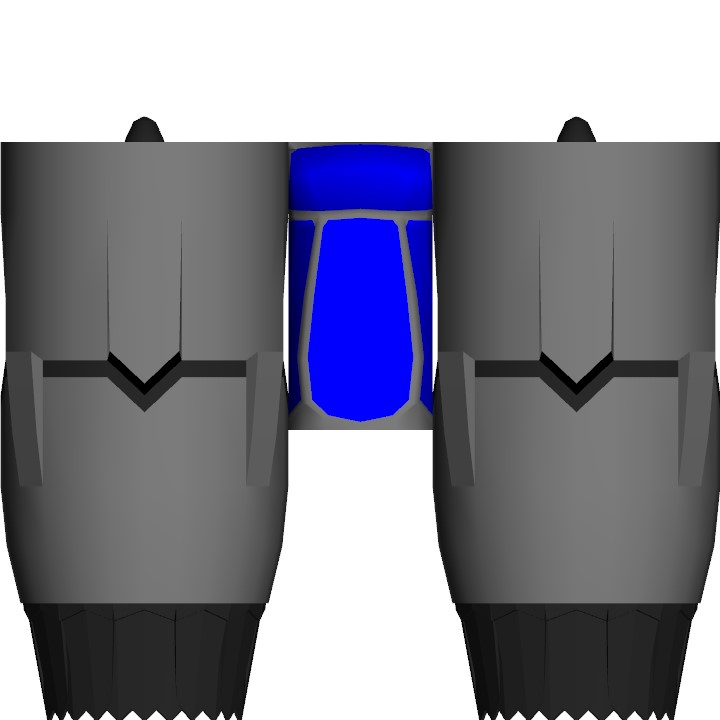
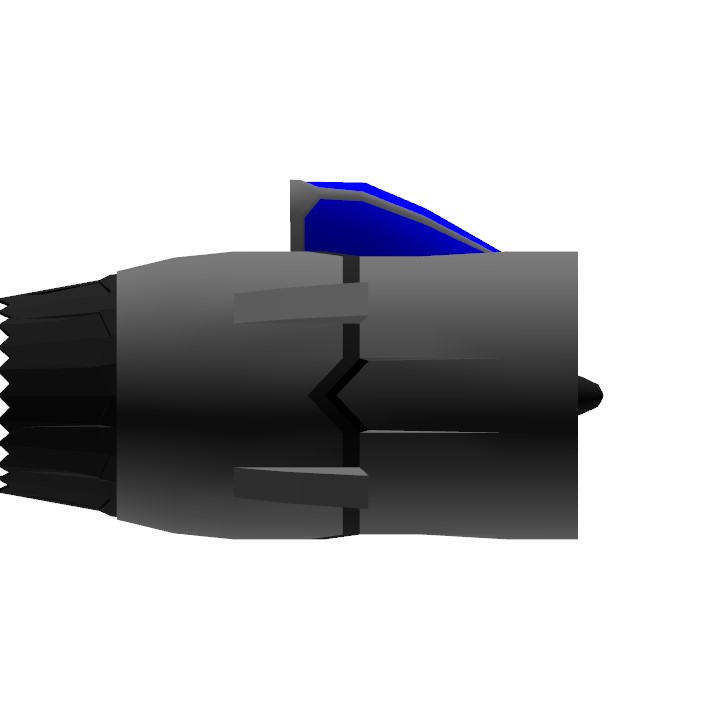

Ok @JovianPat
@icecoldlava Apparently negative values do nothing, it's same as regular flat paint. Sorry :(
@icecoldlava ok
@jovianpat try doing negatives, I want to see if it will make a really flat one cuz I need it. thanks
@Delphinus How about this?
@Delphinus The devs should add this "Chrome" colour to the paint job :D
I'ts beautiful https://www.simpleplanes.com/a/u236U5/Modded-Color
Wow, I was thinking about changing color via XML I need to try to change it now.
@Delphinus Oh wait if the max value is 1 I actually changed the blue engine's value into 5 lol.
@Bakon That blue engine has a value of r=5.0 which makes it very glossy.
@JovianPat @Delphinus found it.
@Bakon Go to any plane's XML, scroll to bottom, and you'll see some text that says
"Material color="(color number, such as 000000)" r="0.25" You can change the r into any number (in this case it's 0.25 which is semi-gloss). The higher the number, the glossier the colour.
Where? Where? How?
How do we change it?