So a while ago the devs announced that, to help players fix problems with their aircraft for curation, they would gain access to a new "XML Update" feature.
In case you don't know, it basically allows you to update your planes without having to make a new post for it, it's not exactly very intuitive so i decided to make this tutorial.
Start
First of all, this tutorial assumes a few things:
- You have 1,001 points or more (Silver rank)
- You know what the AppData folder is.
As of now, this feature is not available to bronze players, only silver rank and higher. Also, do note that you can't alter a plane's screenshots once its up, so you should only use this feature for small changes or on unlisted backup posts.
XML updating also removes curation from posts, so keep that in mind.
Part 1: Editing the XML file
Say you made this plane for example:

Let's assume it has a major flaw, you forgot to add the input for the wings and now it can't turn. First, you have to fix the issue and save the fixed plane, after you do, go into this folder:
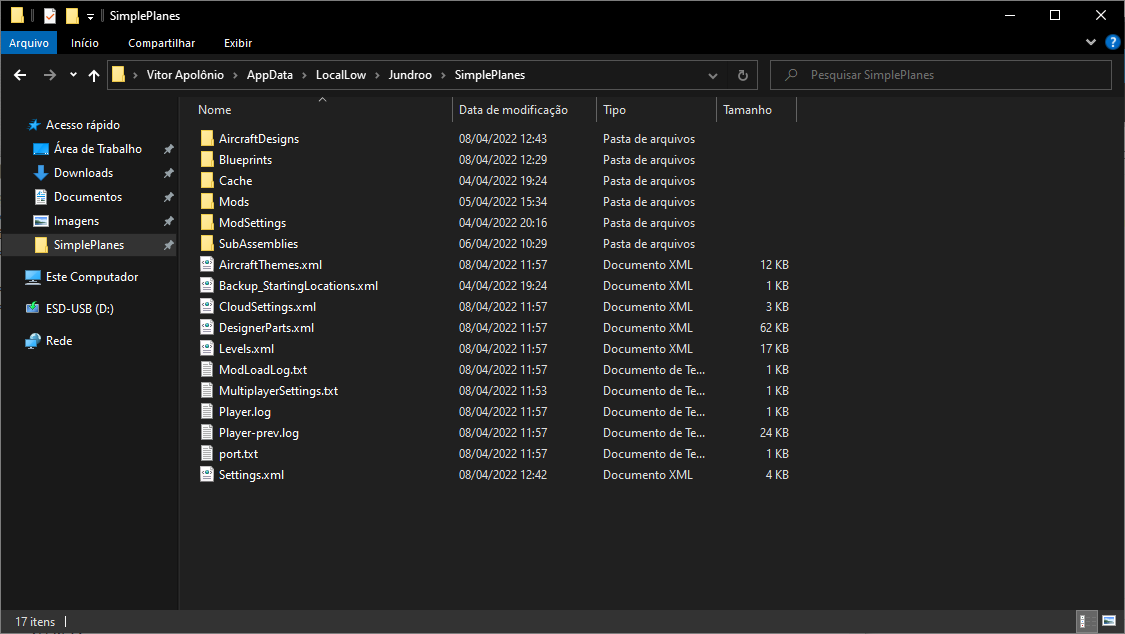
Exact folder path: C:/Users/YourName/AppData/LocalLow/Jundroo/SimplePlanes/
There you will see a few more folders containing some data from the game, for now, only the "AircraftDesigns" one matters. Open it, you should see a bunch of .xml and .bak files like this:
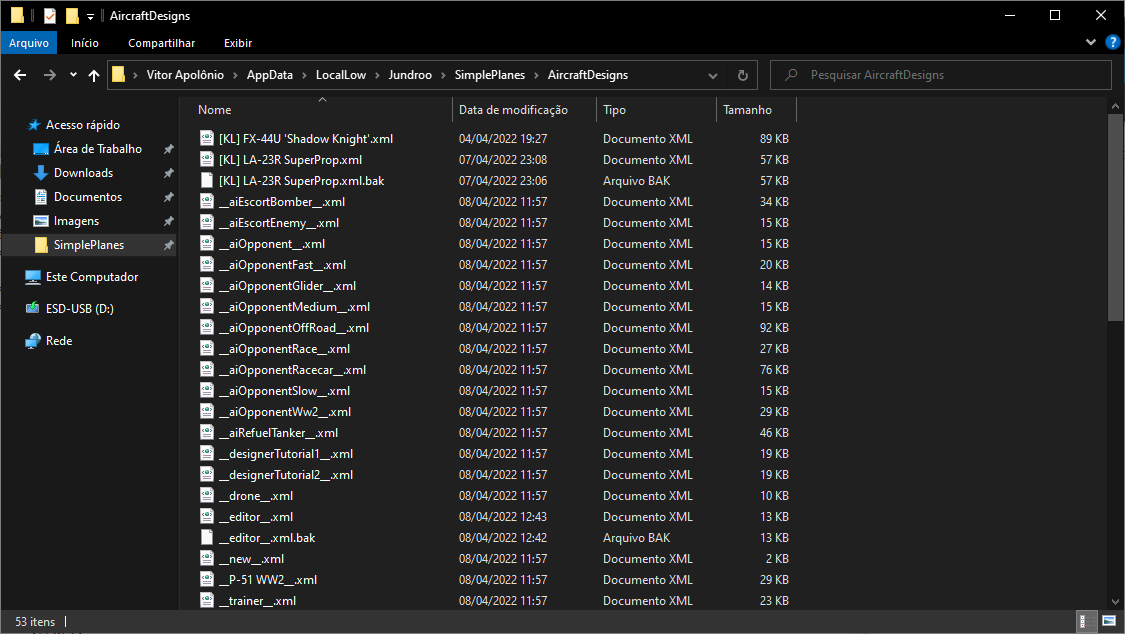
Look for the one with the name of the plane you saved and copy it somewhere easy to find, like your downloads folder. Make sure it ends with .xml and not .bak, the .bak files are only backups in case you lose the original. Open the file with notepad, it should look like this:
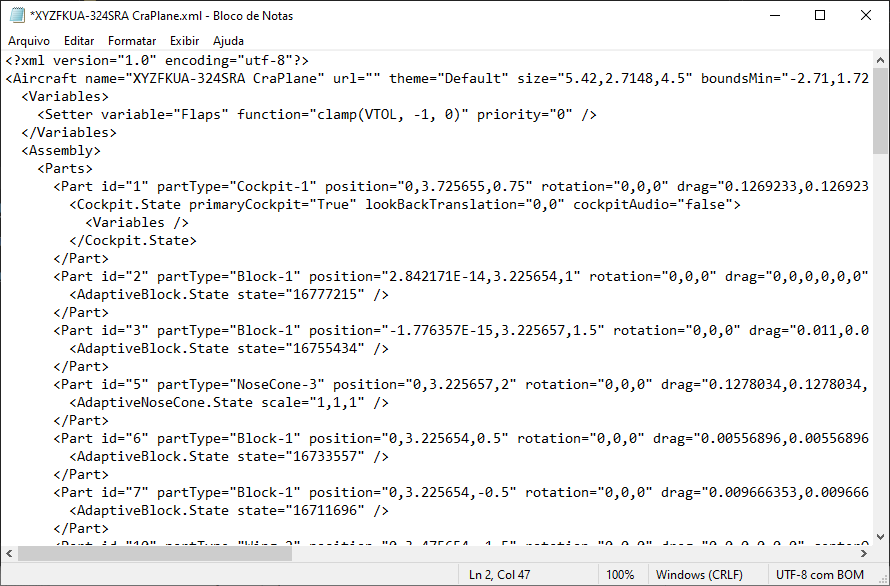
See the part that says url=""? That's what we'll have to change. Go to the plane's page on the website, the link should look like this:

See that 6 digit code after /a/? Copy that, go back to the file you opened in notepad and place that link there, like this:
Old: url="" New: url="6 digit code here"
Make sure not to remove the double quotes, or else it won't work. Now to the actual XML updating.
Part 2: Updating the plane
Go to the plane's page on the website and click the button next to the download count, a menu should appear. If you are silver or higher, there should be 2 options there you may not have noticed before, "Update XML" and "XML History", for now we want the first one. After you click it, you should be on this page:
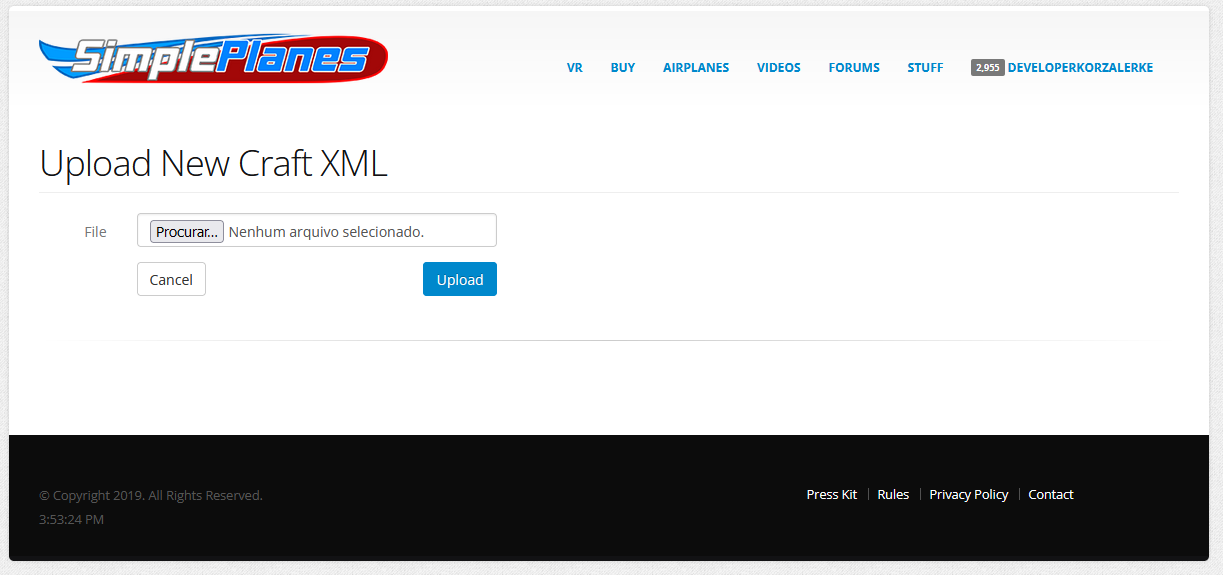
Click the "Browse..." button, a new Windows Explorer window should pop up asking you to choose a file, select the one we edited earlier. Click upload, you should be redirected back to the plane's page and the images will also disappear, this is temporary and they will come back after a while.
Now when someone downloads the plane, they'll get the updated version. You may want to also edit the description to say what you changed, it makes it less confusing and may come in handy at some point.
The XML History option displays the older xml files that have been replaced, it's pretty useful in case you need an older version of the plane or just want to know how many times you updated it.
Android
It's pretty similar to the pc method, only the file paths are different.
Step 1: Save the fixed plane
Step 2: Download this file manager
Step 3: Open the file manager and go to this folder: Android/data/com.jundroo.SimplePlanes
Step 4: Copy the .xml file with the same name as your plane (make sure it's .xml, not .bak) and paste it somewhere easy to find
Step 5: Open your plane's page on the website and copy the 6 digit code on the link
Step 6: Open the xml file you copied earlier and place the code between the double quotes in url=""
Step 7: Follow part 2 of the PC tutorial
Step 8: Profit.
iOS
Since you can't directly access the xml files because they're hidden, you'll have to do this:
Step 1: Save the fixed plane
Step 2: Upload the fixed plane as unlisted
Step 3: On the unlisted post, open the dropdown menu and click "Download XML"
Step 4: Open the public plane's post and copy the 6 digit code on the link
Step 5: Open the .xml file you downloaded with a text editor and paste the 6 digit code between the double quotes in url=""
Step 6: Follow part 2 of the PC tutorial
Step 7: Profit (and delete the unlisted post if you want)
I hope this tutorial was useful, its pretty long because i tried to make it as easy to understand as possible.
Also, here's the link to the plane, in case anyone wants it.

Pro Tip:
Right click the AircraftDesigns folder and click Create Shortcut and put it on your desktop if you want to skip most of step 1 anytime you want to update XML.
thx
is it me or the ios one doesn’t work?
Thanks, i was struggling with updating my airplane because it had flaws, and this is what i need
Damn only silver and above
Great tutorial... Also a tip for people that use Amazon Fire Tablets, All iOS the steps work except two things. The url="" is filled with url="the unlisted aircraft's 6 digit code" so you just have to to the same, only there's not nothing in it like url="" but instead its url="6 digit code"... And second, the edited file, needs to say " 6 digit code.xml " not " 6 digit code.txt " this can be done by editing the name in documents.
@32 That's also how you 3D print by yourself. (File transferring)
It is actually possible to access aircraft design files on ios. Files App>>On my iPhone>>SimplePlanes>>AircraftDesigns
I use this to share planes with my brother who doesn't have an account.
Oh, thought they usually reply anyways, but ok @DeveloperKorzalerke
@BestBuilderEverNOCAP Btw when tagging people you need to have a space between the tag and your comment otherwise it won't work.
Ty@DeveloperKorzalerke
@BestBuilderEverNOCAP The folder is hidden by default, after you enable it (like this), it should appear on: C:\\Users\[yournamehere]\
Idk@DeveloperKorzalerke
@BestBuilderEverNOCAP Did you enable hidden folders?
u see i have no app data
@BeastHunter No problem.
@DeveloperKorzalerke IT WORKS! THANK YOU!
@DeveloperKorzalerke I’ll try it now.
@BeastHunter It has been a few days, does it work?
@BeastHunter Alright.
@DeveloperKorzalerke Not yet. Please remind me in a few days.
@DeveloperKorzalerke oke
@IceCraftGaming On iOS yes
so... basically.. you have to download the file and upload it?
@BeastHunter Have you been able to test it yet?