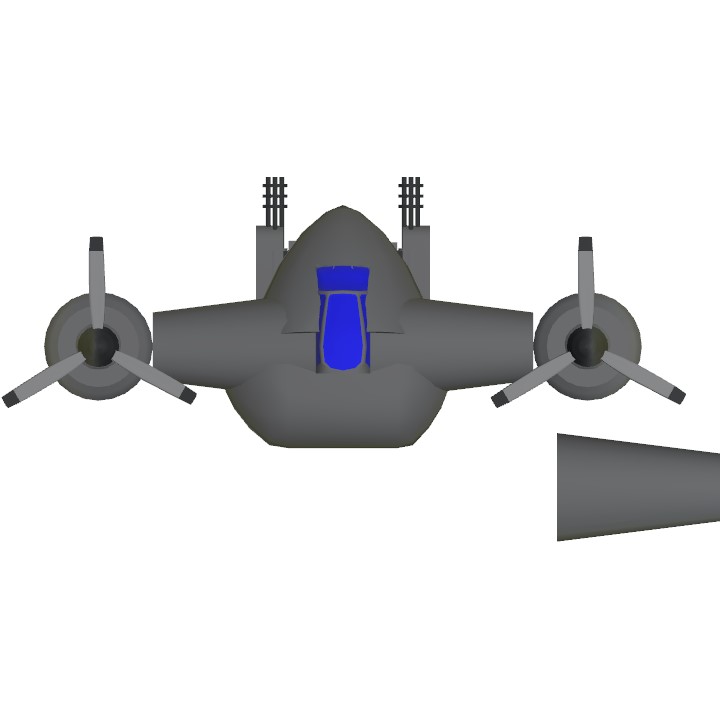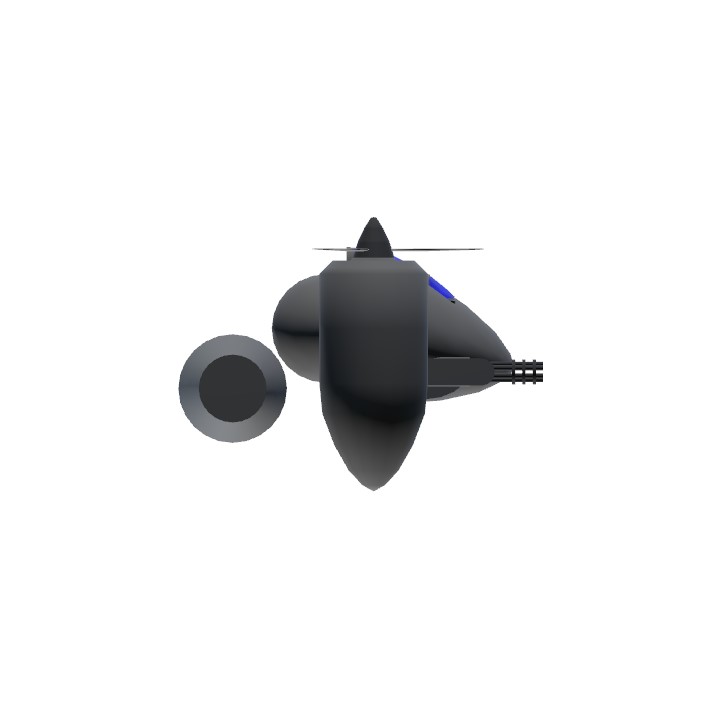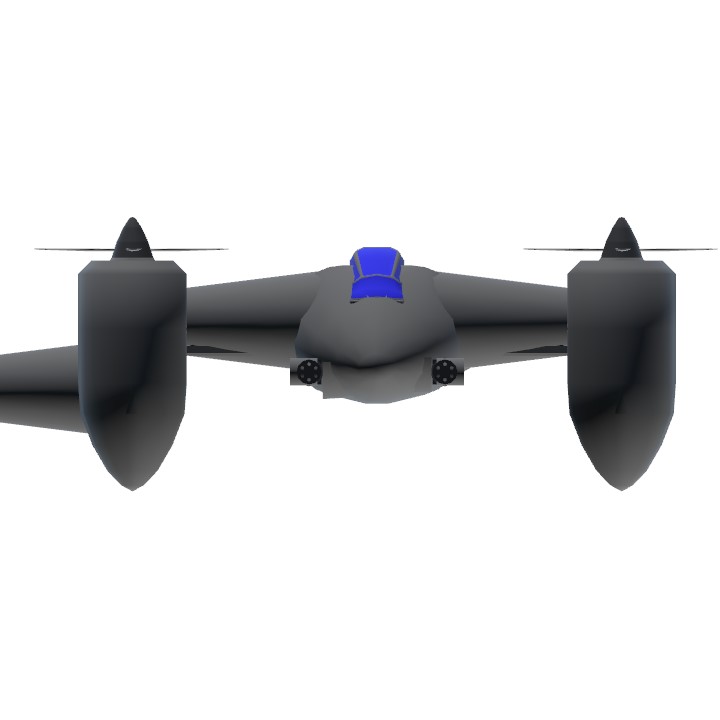Soooo, you want to take cool screenshots that look like this or this (not the best screenshot but the reshade does look mighty fine)
Well, you've come to the right place!
Today I'm going to teach you how to set up and use Reshade on your computer. This is a bit updated from the old guide, which is very useful albeit out of date.
Step 1
Okay, I don't have a screenshot of this, but you'll need to go to the website and download the installer. It should be pretty self explanatory. Make sure that when you get to the part where it asks you to select your shaders, you get every single one. This is going to be important once you get to the point where you're comfortable messing around to create your own preset.
Step 2
Load up a plane and go somewhere you can take a picture of it and hit F9 to hide the HUD. Press the "Home" key to open Reshade. The first thing you should do is create a hotkey to quickly enable and disable effects. Then, create a new preset and activate the "DisplayDepth" effect:
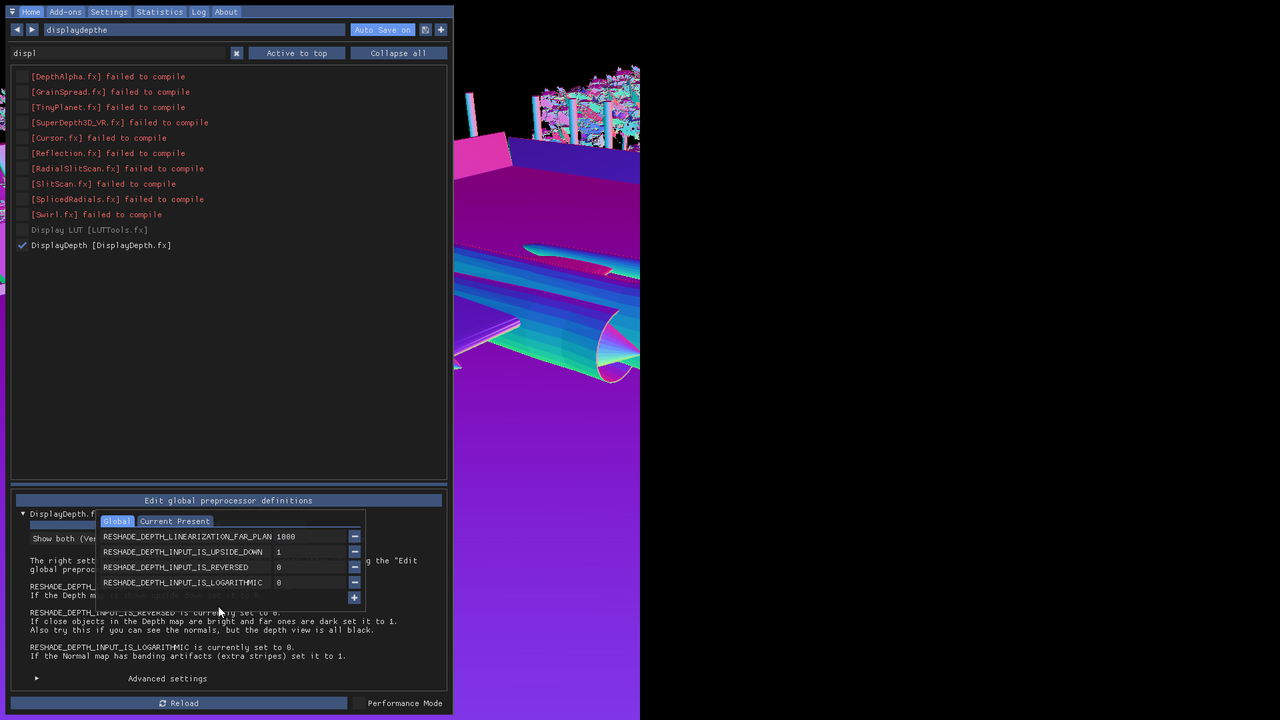
Step 3
It should look somewhat like that, with a distinguishable view of your aircraft on one side and a black screen with maybe a vague outline of the terrain on it. If it doesn't look anything like that, don't worry! Go to the "Add-Ons Tab and go through the list trying each of the depth maps until you get something that looks like my screenshot above. If it's upside down or reversed, that's also a pretty easy fix, just edit the corresponding values in this little window thingy:

Once you click outside the box, your screen will go back to normal for a bit as ReShade compiles the effects to work with your settings. Once it's done, you're ready for
wooshing noise
Step 4!
Alrighty, this is where it gets fun. The stuff you already did is probably the most complicated, but now you're ready to pick out your shaders! Here is an example, it's some of the shaders that I'm currently using to make my own preset:
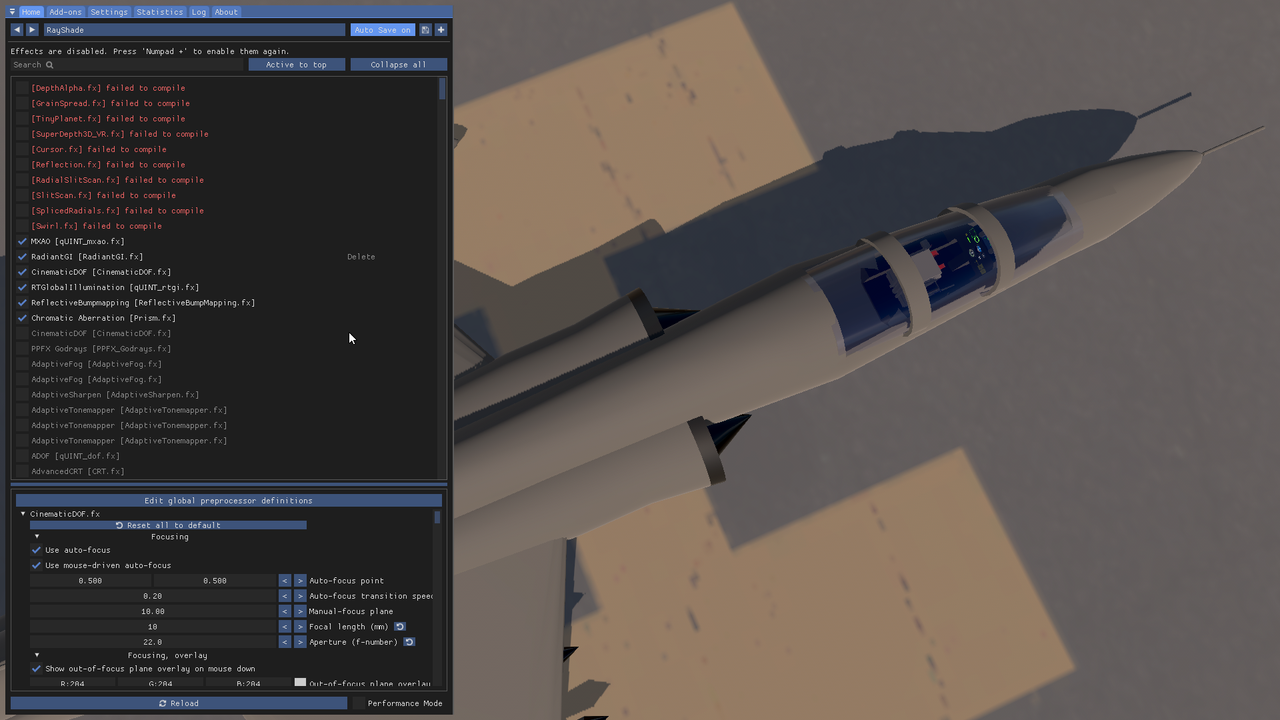
You could certainly just copy my shaders, in fact I'm totally fine with it, but I feel like it's better to experiment and figure out for yourself what things do. My preset is certainly not the best, but I do feel that put to the right use, it can help you capture some pretty amazing stuff.
If you're starting out, I would reccomend just using MXAO and CDOF at first, make sure you get a firm understanding of how they work. SSR can get you some pretty sweet reflections, but use it sparingly as it can look really out of place if your runway is really shiny.
Before you take any Screenshots
Make sure you checkout this screenshot guide. It's a bit dense, but it's very important that you understand some of the basic principles of photography or else your screenshots will look the opposite of pretty.
Also check out the OG guide , it's a little outdated, but the information it has is very useful.
Gallery
(clickable images)



All of the above were taken by me. The last one leads to a gallery I have, it's quite old but still very useful.
Notes
- Make sure you disable anti-aliasing! I'm puttin this down here in the notes because I believe Reshade yells at you if you don't, but it's still very important.
- You can set up Reshade to use all the time as opposed to just when taking screenshots, I would recommend not using the CDOF effect though.
If you need help with anything, feel free to ask!
Tutorial to do this on a PS2 at 300 upvotes
Specifications
General Characteristics
- Created On iOS
- Wingspan 21.7ft (6.6m)
- Length 11.0ft (3.3m)
- Height 7.9ft (2.4m)
- Empty Weight 3,894lbs (1,766kg)
- Loaded Weight 4,027lbs (1,826kg)
Performance
- Horse Power/Weight Ratio 0.248
- Wing Loading N/A
- Wing Area 0.0ft2 (0.0m2)
- Drag Points 5921
Parts
- Number of Parts 31
- Control Surfaces 0
- Performance Cost 140